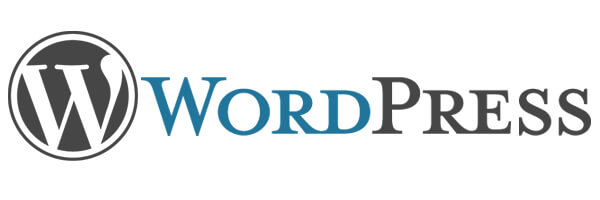
How to Install on Bluehost in under 3 minutes!
So you’ve purchased your domain name, signed up for a hosting plan with Bluehost, and are now ready to start making a great website.
If you haven’t yet signed up for Bluehost, click here to view a special offer for users.
But first, you need to install a CMS (Content Management System) on your website. What is it? A CMS is the back end of your website, where you write posts, add images, and then choose how it’s going to look to your visitors.
is by far the most popular CMS available. Others include Joomla or Drupal. And while there’s nothing wrong with them, there’s a few reasons why is a great choice for webmasters:
- It’s 100% free.
- It has the most themes to choose from.
- It’s also has thousands of 3rd party plugins that can do nearly everything.
Last but not least: it’s so easy to install. Just follow these steps and you can have a wordpress-installed website ready to go in under 3 minutes.
Step 1: Click the ‘Install WordPress’ icon
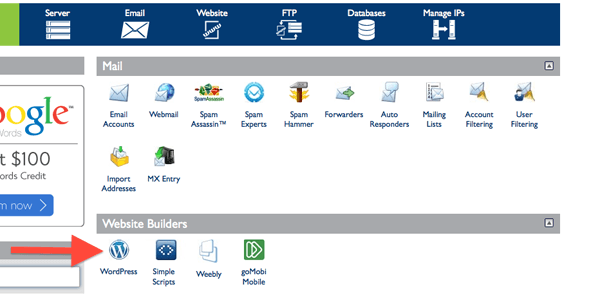
In the hosting section of your Bluehost control panel, click on the ‘Install WordPress’ icon.
Then you will be taken to Mojo Marketplace, which will handle the installation, as well as offer you premium themes to add to your website.
Side Note: Should I buy one of Mojo’s themes?
That depends on how you want your website to look. This website uses the premium theme Thesis 2.0 for its distinctive look. And for our other websites, we tend to purchase premium themes from Themeforest. There are also thousands of free themes you can download in the ‘Appearance’ section of your site after it’s installed.
Step 2: Click the green “Install” button.
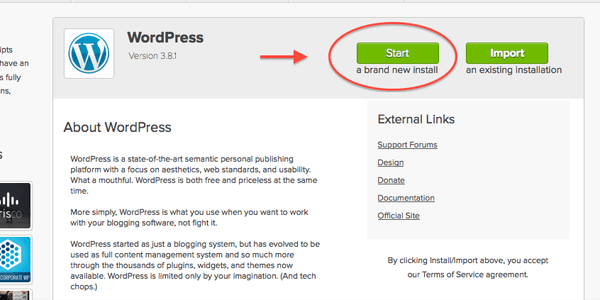
Once you enter Mojo’s marketplace, click the green button that says ‘install a brand new instance‘.
Step 3: Select Where You Want to Install
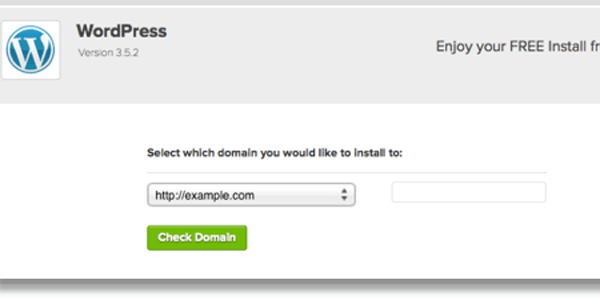
Important Point: You can choose between installing to the www. version and the non-www. version of your domain name.
For example: “http://www.yourwebsite.com” versus “http://yourwebsite.com”.
Make sure you are aware which version you are choosing. It may not seem like a big deal right now, but Google considers those two urls to be two completely different websites. So when you start getting backlinks from other websites, you should make sure that they all specifically point to either the ‘www’ or the non-‘www’ version of your domain name.
We should mention that one version of your url isn’t necessarily better than the other. It doesn’t matter which one you pick. But once you do choose it, you should be aware of how Google treats your website’s domain name.
Click here for a Google article that explains the difference.
Step 4: Enter your Site’s Name and Admin Info.
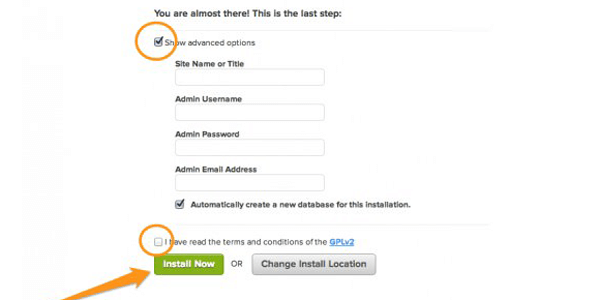
Here you can enter your website’s title and tagline. You can also set up your administrator name, password, and contact email. As usual pick something secure, so don’t use your actual name as a username, and don’t use the word ‘admin’. The Mojo Marketplace installer will help you choose a password that is strong enough to be acceptable.
Step 5: Agree to Terms & Conditions, Click Install. Finished!
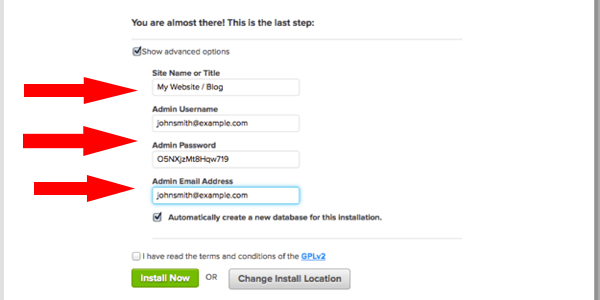
I like making red arrows.
It’s as easy as that. Click the box that says you agree to terms and conditions, click install, and you’re done! You will get an email notification when your install is completed, which is usually within 30 seconds.
Then you can login to your new site using your administrator username and password. Voila! Now you can create the website of your dreams. All that lies before you now is content creation.
Enjoy!
Frequently Asked Questions:
What’s the Difference Between WordPress.org and WordPress.com?
You don’t need to worry about wordpress.com at all if you have a website hosted with Bluehost. WordPress.org is an application that you can download for free and use on your website. It’s all for free. WordPress.com is a website that allows you to create a ‘wordpress-style’ website and hosts it for free.
The catch is that your url is something like: ‘yourwebsite.wordpress.com’. You are also not able to add affiliate links, sell products, or anything else while using their platform. WordPress.com is for personal journals and hobbyists.
How Often Do I Update WordPress?
recently added an ‘auto-update’ feature that will automatically update itself when updates become available. You can choose to manually control these updates if you wish. has vastly improved on their updates lately and you should feel safe letting update for you.
Is Better than Joomla?
That’s a 100% subjective question. Joomla and are both free applications that enable you to make websites. The only reason we recommend is because it has a larger community of theme-developers and plugin makers to help make website creation easier for those who aren’t experts in code.
Speaking of code, what coding language does use?
is based off PHP. This means that you need a Linux-based server to host your website if you want to use wordpress. Don’t worry, Bluehost only offers Linux-server hosting plans. The Windows equivalent of PHP is ASP.net. Many company websites use ASP.net for their back-end instead of PHP.
Video Help:
This is a great video where our friend Pat Flynn shows you to how install in under 4 minutes. Now, this video is from 2009 and things move a little faster nowadays. But if you work better with videos, or are confused about something in our tutorial, then watch the video and it will help you clear it up:

 Ecoerth Coupon Codes and Hosting Discounts for your Website Hosting Needs.
Ecoerth Coupon Codes and Hosting Discounts for your Website Hosting Needs.